Step-by-step configuration
1: Open application Outlook 2013:

2: Add a new account in Outlook, in Auto Account Setup page, please choose Manual setup or additional server types, then click Next:
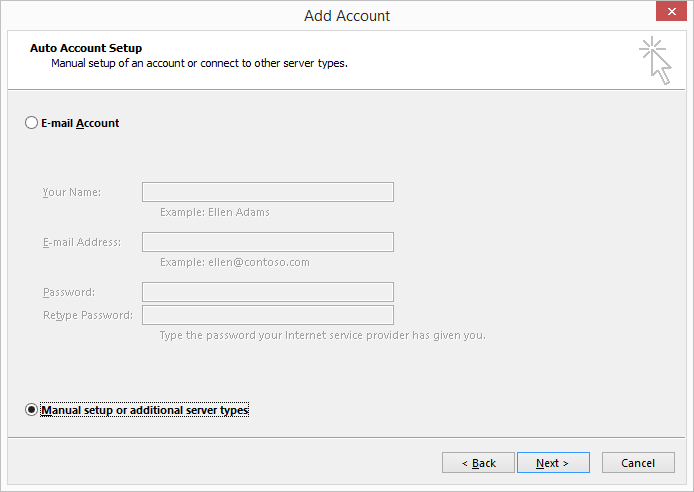
3: In Choose Service page, please choose Outlook.com or Exchange ActiveSync compatible service, then click Next:
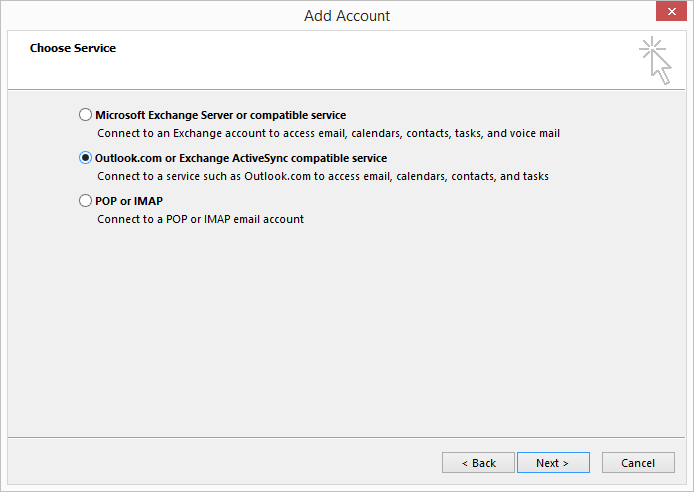
4: In Server Settings page, fill up the form with your server address and email account credential, then click Next:
- Your Name:
your full name - E-mail Address:
your full email address - Mail server:
box.euhostingmail.it - User Name:
your full email address - Password:
password of your email account
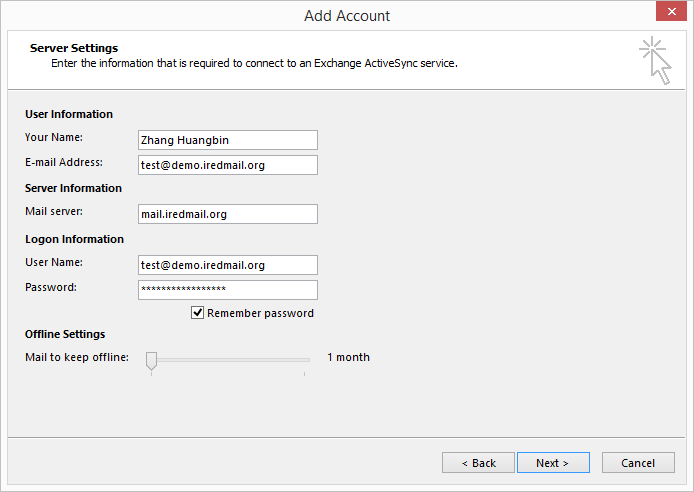
After you click Next, Outlook will start verifying your email account, please wait and you will see below screen after verified:
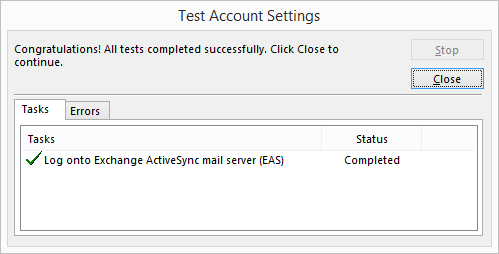
That's all.

